Full control
Decide exactly how the assistant operates: silent notes, live suggestions, or instant answers. Configure per mode — Listen, Vision, Ask — with one click.
Available in English, French, Spanish, Italian, Portuguese, Chinese, Japanese, and German.
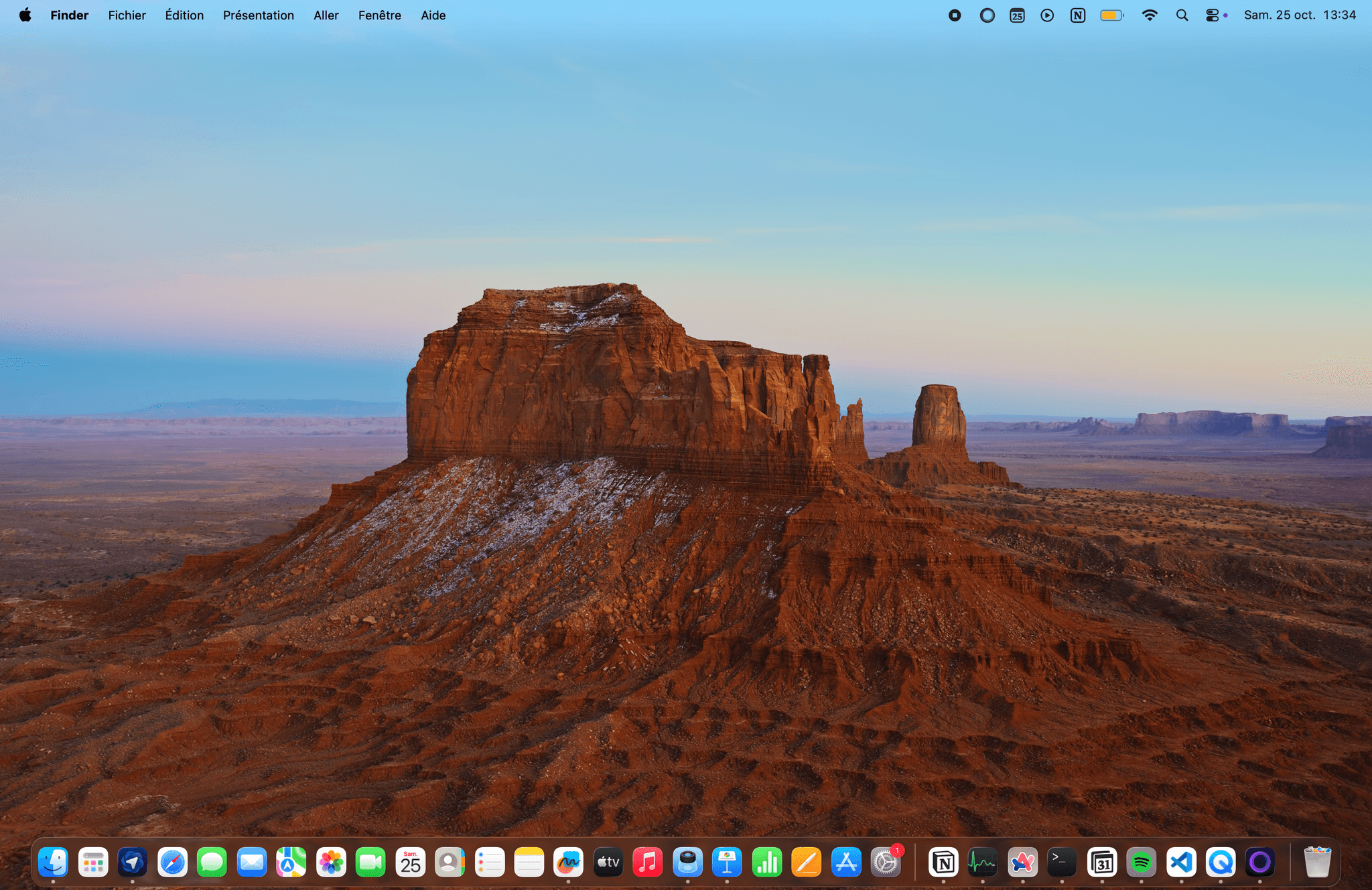
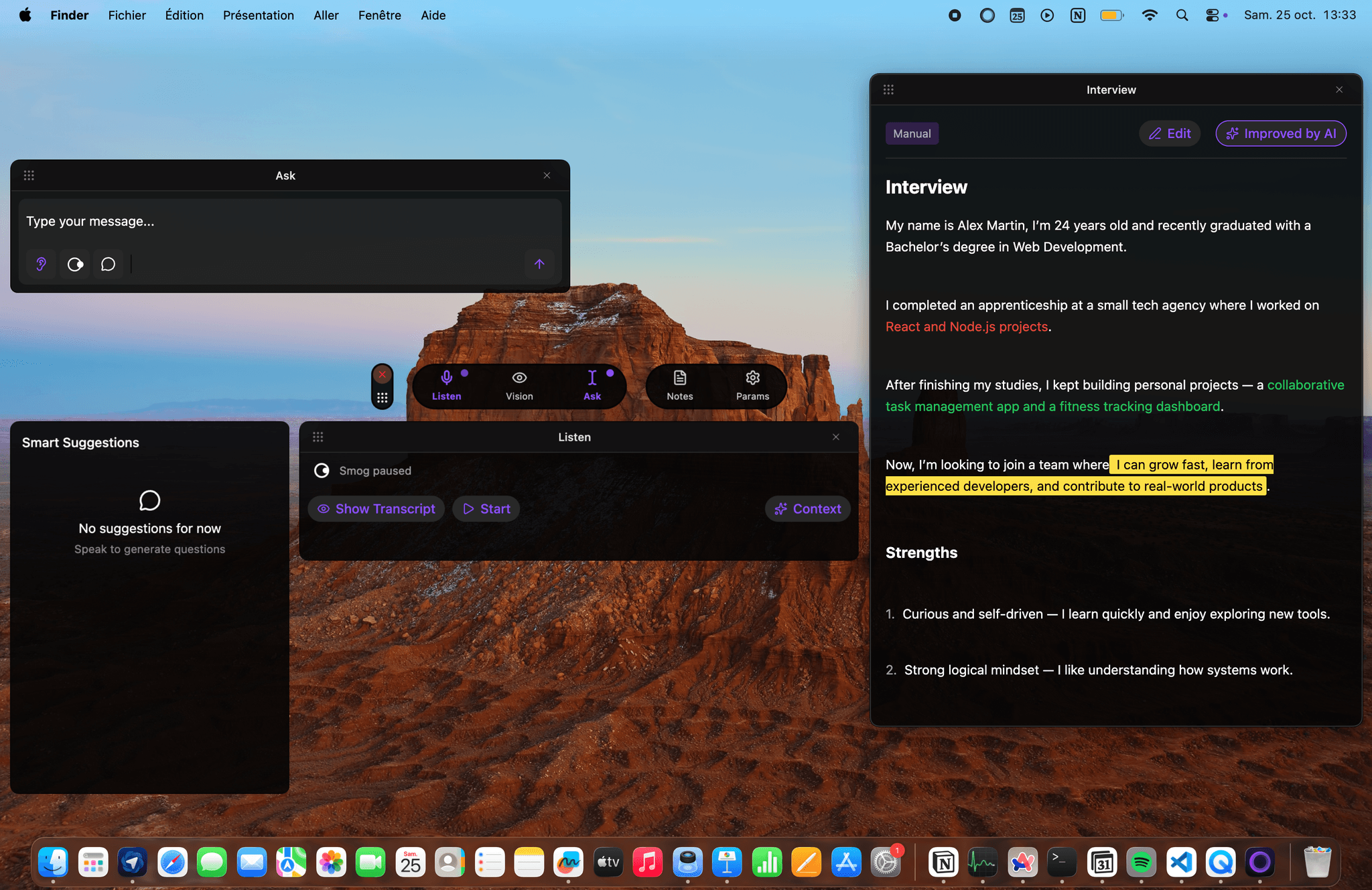
I don't know what to say!
Yes. My approach is to first understand the core problem, then break it down into smaller parts, and finally deliver a solution that is simple, scalable, and easy to maintain.
Real-time transcription that catches every question, suggests sharp answers, and turns meetings into structured notes. You stay focused. Smog handles the rest.
Fully customizable to match your flow
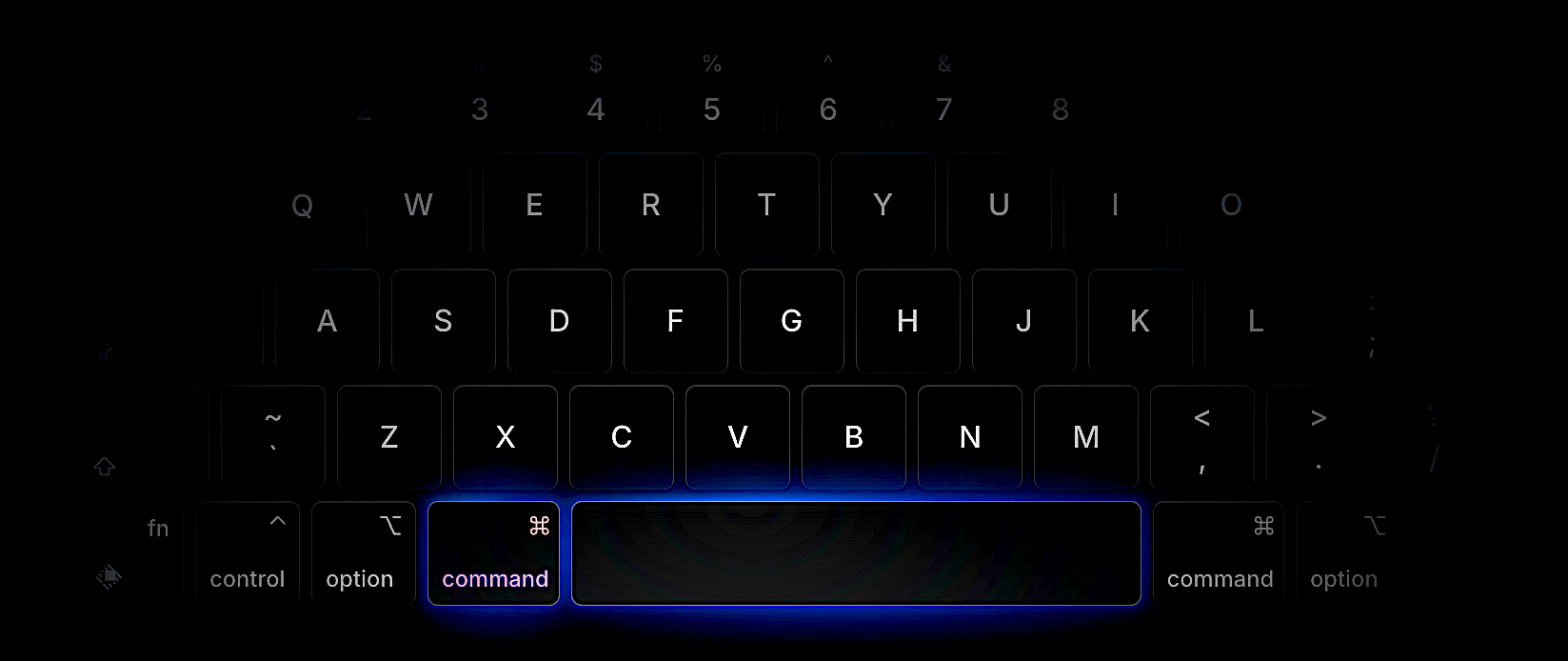
Transparency and control at every step.
Decide exactly how the assistant operates: silent notes, live suggestions, or instant answers. Configure per mode — Listen, Vision, Ask — with one click.
All audio, transcripts, and notes are stored locally. No cloud training, no hidden uploads. You can export or wipe everything at any time.
A real-time activity log shows what's being processed and why. Kill-switch to cut network access instantly, plus offline mode for notes only.
Learn more: Privacy policy · Offline mode · Data export & deletion.
Everything about Smog’s setup, support, and account in one place.
Smog runs on macOS 14.2 or later.
Supported Macs:
Support for Windows 10/11 (x64) is coming soon.
The Smog interface and all your content (messages, transcriptions, notes) are stored locally on your device.
AI features use secure cloud models when you ask for help (summaries, answers, notes, etc.), but:
Smog comes with a few essential shortcuts you can customize:
You can configure all shortcuts in Settings → Shortcuts.
See the full list in Smog Guide:
https://smog-ai.com/guide
Can’t find your answer? Contact support.